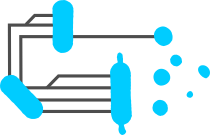

This work is licensed under a
Creative Commons Attribution-ShareAlike 4.0 International License
.
This webpage was adapted from https://net-science.github.io/ . You are free to share and adapt the material in any way, providing appropriate credit and distributing your modifications under the same license.
Hosted on GitHub Pages — Theme by orderedlist
Tools for genomics practicals
Install SSH client
- Windows: Download the “MobaXterm Home Edition” (installer edition) here.
- Linux and macOS: Use the pre-installed Terminal app.
File transfer client
- Windows, Linux, and macOS: Download FileZilla Client here.
Integrated Genome Viewer (IGV)
- Windows, Linux, macOS: Download IGV for your OS (choose the “Java included” version) here.
Installation of R
Download and install R and RStudio
Please update R if you have it installed but you haven’t updated them in the last 6—12 months.
Please test that your installation works by downloading the two files in this folder.
To test that everything works correctly, open test_R.Rmd with RStudio and try to run it.
Installation of Anaconda and Conda Environment Setup
This section contains the steps and prompts you'll need to install the new Conda environment called BiomeFUN_2025, which will be used in the second part of this course (Days 3 and 4). The environment includes all the packages and tools you'll need (e.g. COBRApy, Equilibrator, Jupyter Notebook) and is designed to work independently of your existing system setup — so it won’t interfere with your global Python or other environments.
Videos available to help installing and using Python
Follow the steps below carefully. There is a video with instructions following these same steps in case you want to check it out first. If you run into trouble, don't hesitate to reach out to the instructor or TA.
Steps
- Make sure you have Anaconda or Miniconda installed on your computer.
-
Download this environment file:
BiomeFUN_2025.zip
Save this file in the folder you will work on for this course and EXTRACT it. - Open the Terminal app
- For Mac:
Cmd + Space→ type “Terminal” - For Windows: Search “anaconda prompt”
- For Mac:
- Navigate to the folder where you saved the
.ymlfile. For example, if you saved it in Downloads, run:cd ~/Downloads - Create the environment using the
.ymlfile:
If you want to remove the environment, just run:conda env create -f BiomeFUN_2025.ymlconda env remove --name BiomeFUN_2025 - Once the installation finishes, activate the new environment:
conda activate BiomeFUN_2025 - (Optional, but recommended) Register the environment so it appears in Jupyter:
python -m ipykernel install --user --name BiomeFUN_2025 --display-name "Python (BiomeFUN_2025)" - Start Jupyter Notebook:
jupyter notebook - In Jupyter, click “Kernel” → “Change kernel” and select:
Python (BiomeFUN_2025)
Notes
- You only need to install the environment once.
- After that, you can activate it anytime with:
conda activate BiomeFUN_2025 - Always run Jupyter from the active environment to ensure the correct packages are available.
Happy modeling!
